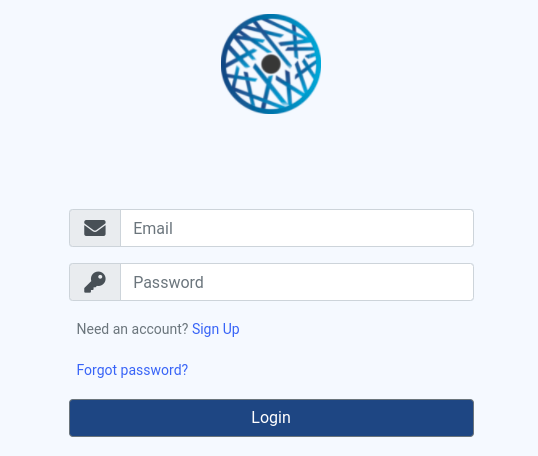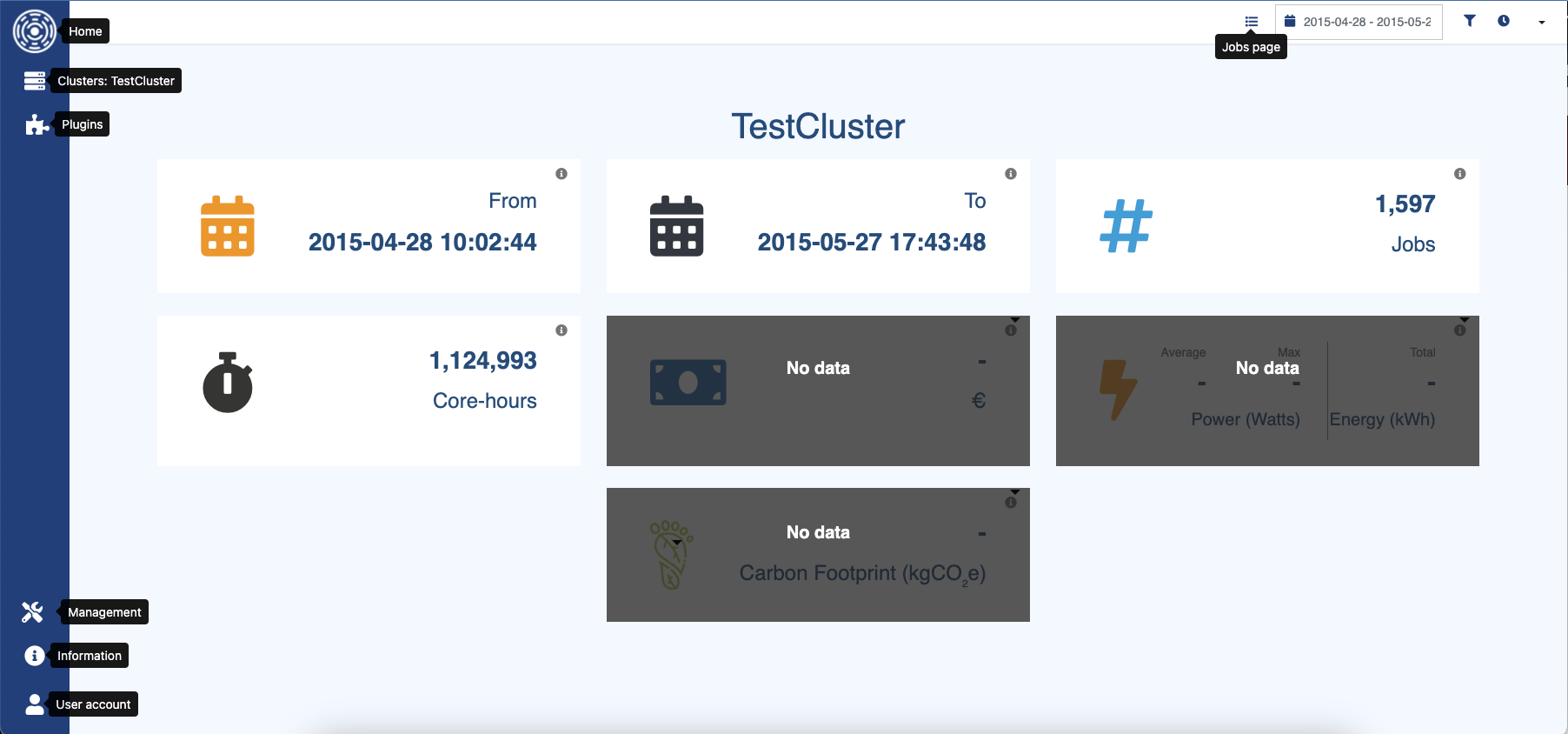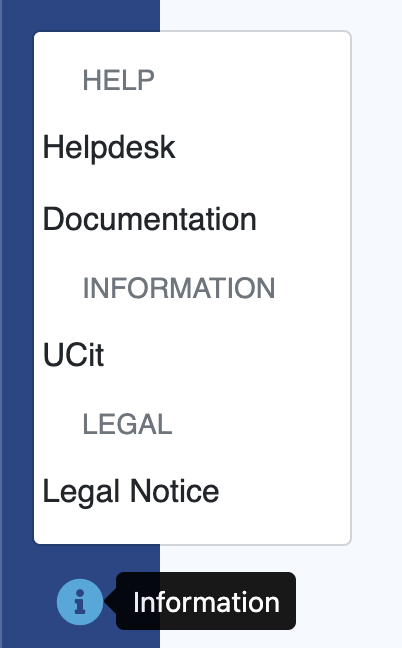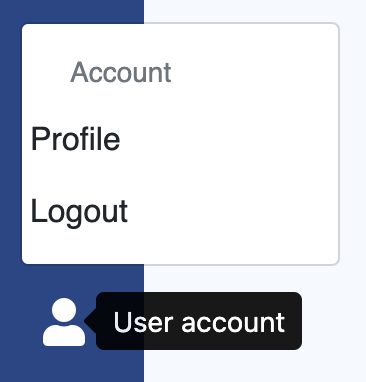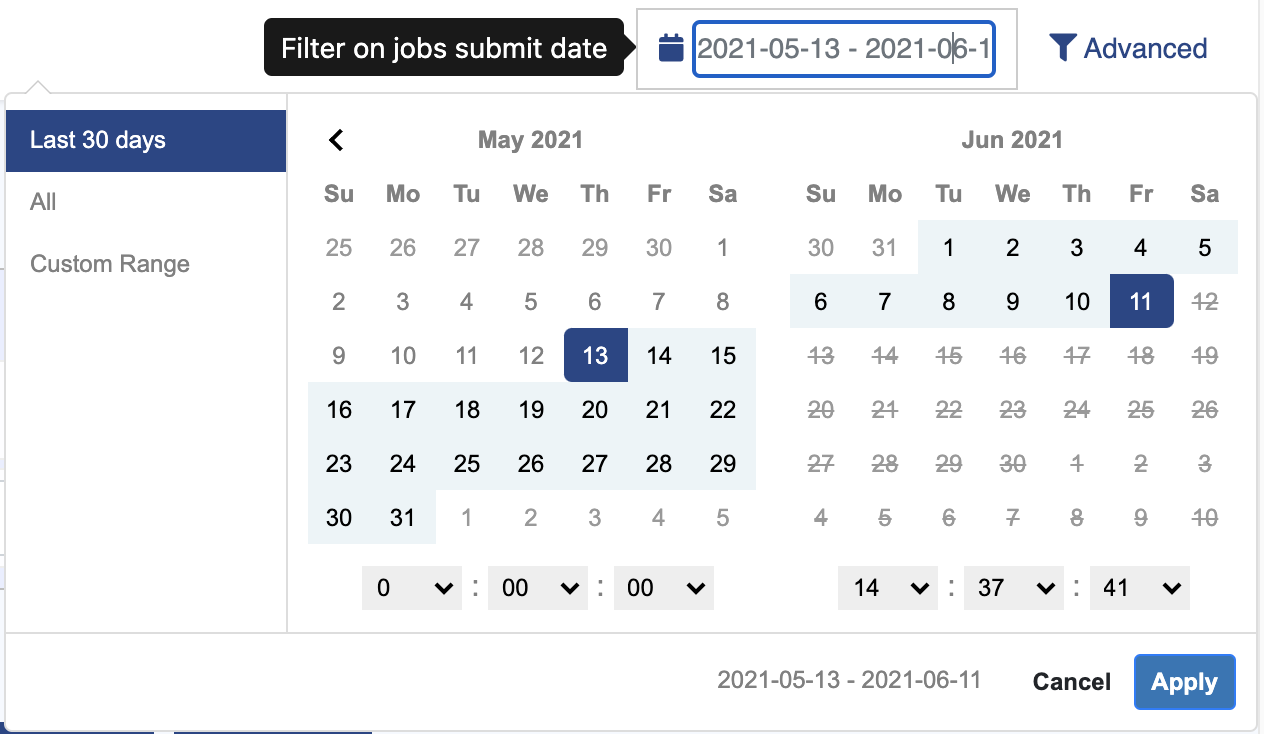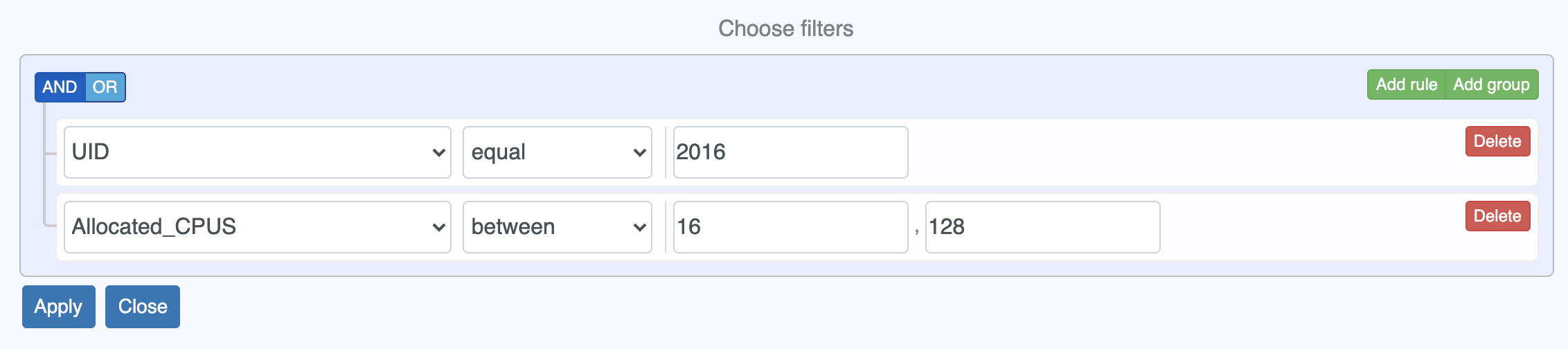Quickstart
To reach OKA interface, connect to https://<OKA SERVER>/.
Log in using your username. You can sign up to create an account if needed.
Upon successful login, you will reach OKA’s home page. This page shows some KPIs (see KPI) about the Job Scheduler logs available in OKA’s database.
The navigation bar to the left allows to access:
The home page
The cluster selection page: See Clusters management
The list of available plugins: See Plugins for the plugins details
The management side bar: See Management
Information about OKA, including:
A link to this documentation and to UCit’s helpdesk.
A link to UCit’s website and the Legal notice
Profile management and logout
Two types of filtering are available in the upper bar:
A date filtering which allows to filter the data to display within a specific period. By default, it is set to return only the last 30 days. A tooltip on hover gives more details about the filtered date feature.
An advanced filtering which allows to create complex rules on the data to request. This filter applies for example on all jobs features gathered in accounting logs. A tooltip on hover gives more details about the filtered data.
These filters are available for most of OKA’s plugins (See Filters).
You can save your filters into a profile and load them afterwards for an easier use using the advanced options (See Save filters as profile).